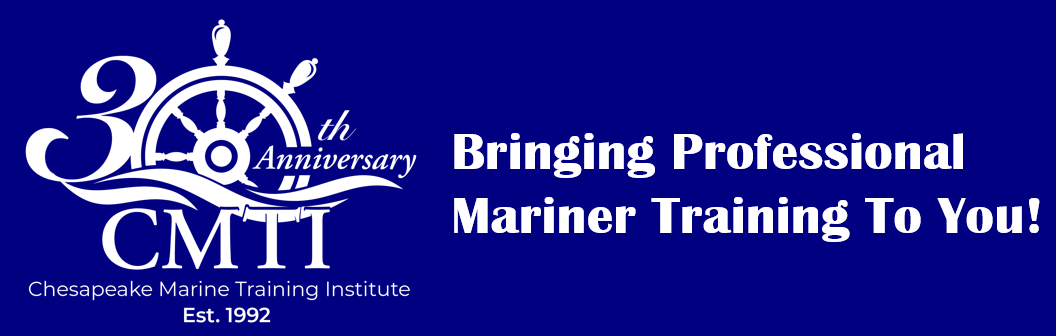Navigating the Course
The following guidance is applicable using a standard computer or laptop. A tablet or cellphone may change the directions slightly. For example, instead of left click, it may be a tap.
Step 1: Course Overview
What to Do:
-
- Start by reviewing the course overview.
- Be sure to review the enrollment and examination requirements.
Step 2: Accessing Curriculum
What to Do:
-
- Click on the course “Curriculum” tab.
-
- Review the contents listed for the course you have selected.
-
- If there is a “Course Reference Materials” header, look below that title to see
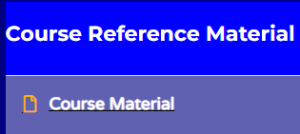
- Hover over the course material name and you will see a hand symbol
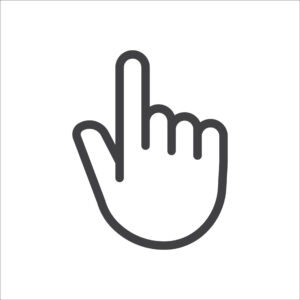
- If there is a “Course Reference Materials” header, look below that title to see
-
- Left click to open the folder.
-
- Review the contents in the folder. You can select any of the options available by hovering over the name, see hand symbol then left click to open the file. (Note: You can also right click on the link to have the material open in a new tab or a new window.)
-
- To navigate back to the course, you will select the back button
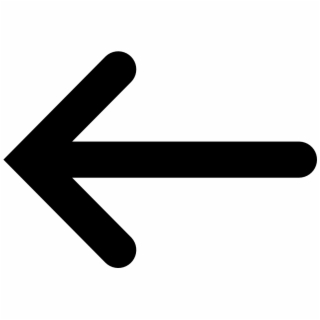 near the top left section of your windows screen.
near the top left section of your windows screen.
- To navigate back to the course, you will select the back button
Step 3: Viewing Lessons
What to Do:
-
- On the left side of your screen you will see a listing of the lessons and quizzes contained in the course.
-
- Hover over the first lesson and left click to access the material included.
-
- This action will open the lesson. Review the steps required for the lesson. Follow the prompts in each step. Any selections can be made by using the symbol and left click to open the file.
-
- If a step includes PowerPoint, you can navigate to the next slide by clicking directly on the slide or using the right / left arrow located at the bottom of the page —>

- If a step includes PowerPoint, you can navigate to the next slide by clicking directly on the slide or using the right / left arrow located at the bottom of the page —>
-
- If you desire to expand the slide to the entire screen, select

- If you desire to expand the slide to the entire screen, select
-
- To go back to your original screen select

- To go back to your original screen select
-
- To select a specific slide or to start at a different point in the presentation, select
 which will bring up a menu of slides on the left of your screen. Scroll through the listing to determine which slide you wish to view and left click on it to open the slide.
which will bring up a menu of slides on the left of your screen. Scroll through the listing to determine which slide you wish to view and left click on it to open the slide.
- To select a specific slide or to start at a different point in the presentation, select
-
- To navigate back to the lesson, you will select the back button
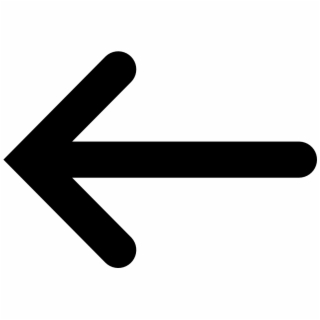 near the top left section of your windows screen.
near the top left section of your windows screen.
- To navigate back to the lesson, you will select the back button
-
- Videos: If you are watching a video on YouTube, be sure to have headphones or a speaker available to listen to the audio and select the play button.
- You can make the screen full by selecting
in the bottom right area of the video.
-
- If there is a video that contains an advertisement, please wait until you see the skip button and left click on that to return to the video.
Step 4: Downloading Materials
What to Do:
-
- If available, download supplementary materials like PDFs or slides for viewing later or printing. To do this, select the download button
located near the top right of the document. The document will be stored in your downloads folder on your device for offline access.
- If available, download supplementary materials like PDFs or slides for viewing later or printing. To do this, select the download button
Step 5: Taking Quizzes/Assignments
What to Do:
-
- Answer questions in located in your student workbook when applicable. Follow any instructions provided.
-
- End of lesson quiz: End of lesson quizzes will not be available until you have completed the required course hours for that lesson. Once you have completed the material review and the required hours, the quiz link will be active.
-
- Select the quiz from the listing in your course menu by left clicking on the title.
-
- Select start button to begin the quiz, —>
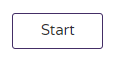
- Select start button to begin the quiz, —>
-
- You must successfully complete each quiz in order to finish the course.
-
- You must receive a passing score on any end of course quizzes before you can attempt any written examination or practical assessment at CMTI.
Seeking Help
Step 1: Access Help, Resources, Instructors
What to Do:
-
- Call us at 804-642-0123.
-
- Email us: information@chesapeakemarineinst.com
-
- Stop by between 9-5 : 3566 George Washington Memorial Hwy Hayes, Va 23072
-
- Click on this link to Contact Us . This option can also be located at the top of our website home page.
Completing the Course
Step 1: Finish Final Requirements
What to Do:
-
- Ensure you have completed all lessons, workbook assignments, video or PowerPoint review and studied for your exam(s).
-
- Contact CMTI at 804-642-0123 or information@chesapeakemarineinst.com to schedule your written examination and/or practical assessments.
You must make your first attempt at your written examination and/or practical assessment within 90 days of purchase of the course.
- Contact CMTI at 804-642-0123 or information@chesapeakemarineinst.com to schedule your written examination and/or practical assessments.
-
- Click on “Finish”. This action will send a notification to CMTI that you have finished the course. When reporting for your appointment, verification will be made at CMTI that you have completed the course requirements prior to examination.
Step 2: Receive Certification
What to Do:
-
- Upon completion of the course, you will receive a course certificate. You are responsible for submitting your certificate to the Coast Guard to fulfill licensing or endorsement requirements.
-
- If you wish to have CMTI submit your certificate, we can help! Our license consultants are ready to assist you through the Coast Guard application process to ensure the issuance of your license or document proceeds smoothly. Original, Renewal, Raise in Grade & Endorsements applications, WE DO IT ALL!!! We are your one-stop-shop when it comes to applications, physical examinations ($80.00) and drug screens ($96.00). We ensure that your credential is issued in the most efficient way possible. The cost for our service is $150.00, additional USCG fees will apply. Call today to schedule an appointment to come meet with one of our knowledgeable license consultants.
By following these steps, you should be able to effectively navigate and complete your online course. If you encounter any issues, don’t hesitate to use the help resources available on the course platform. Good Luck!